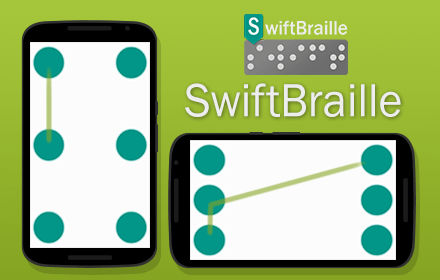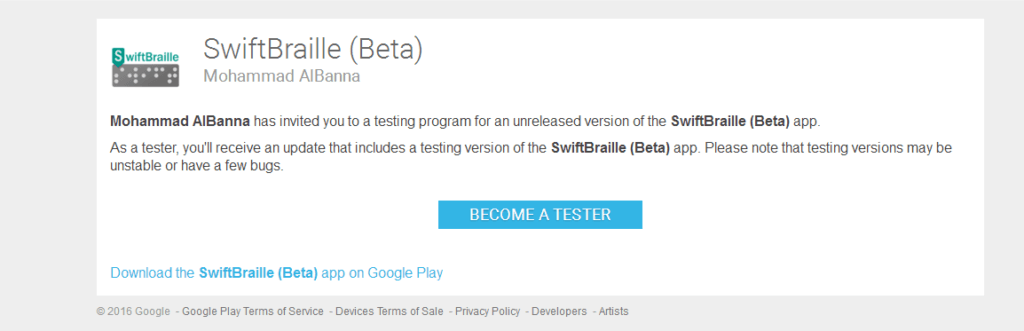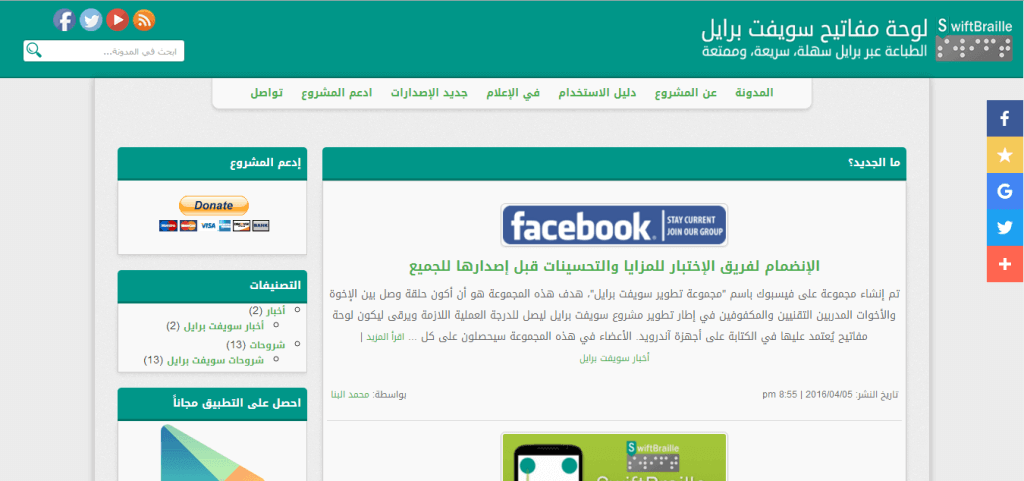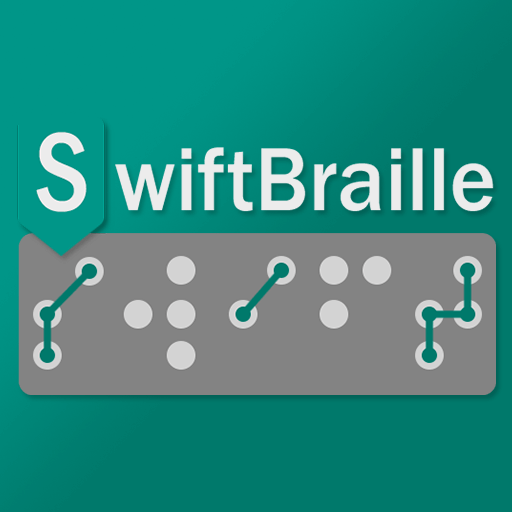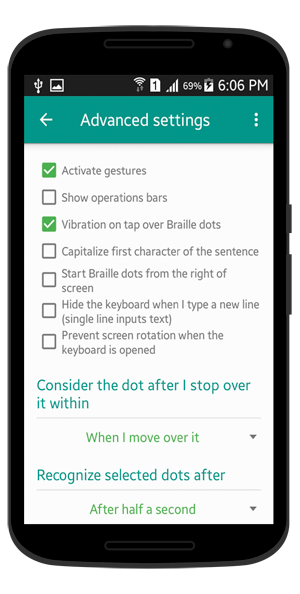
This screen contains not related and most common settings:
– Activate gestures: You can activate or inactivate the gestures, this option is good if you’re using operations bars and you hate gestures.
– Show operations bars: Provide three bars with a set of buttons to make some of the operations, rather than using gestures, described in this post.
– Vibration indicator on tap over Braille dots.
– Capitalize the first word in the sentence (English, French, and Spanish).
– Start Braille dots from the right of the screen (if you’ve selected Braille cell layout, for more details click here).
– Let dots 2 and 5 be higher (if you’ve selected Perkins layout), you can let those two dots be higher for comfortable typing. For more details, please read this post.
– You can hide the keyboard when you type a new line if the input just accepts one line.
– Prevent screen rotation while you’re using the keyboard.
– Consider Braille dots when you move or stop over them, which is discussed here in more detail.
– Consider the final selected Braille dots when the fingers left the screen, or after a specific time (default is half a second).