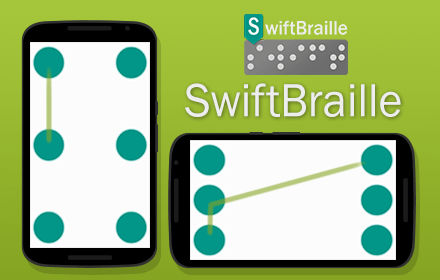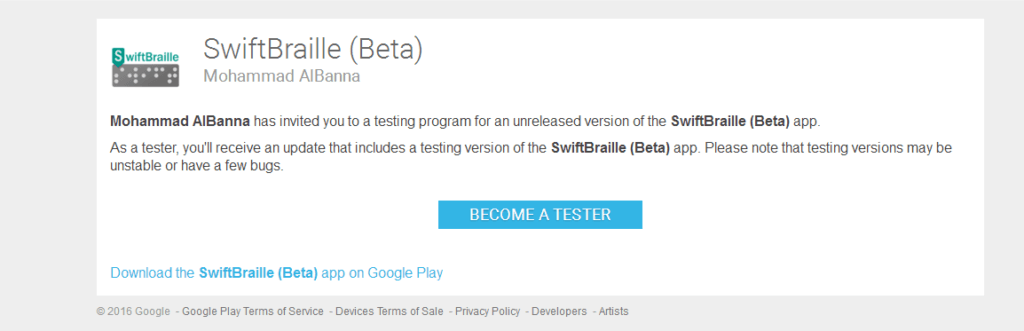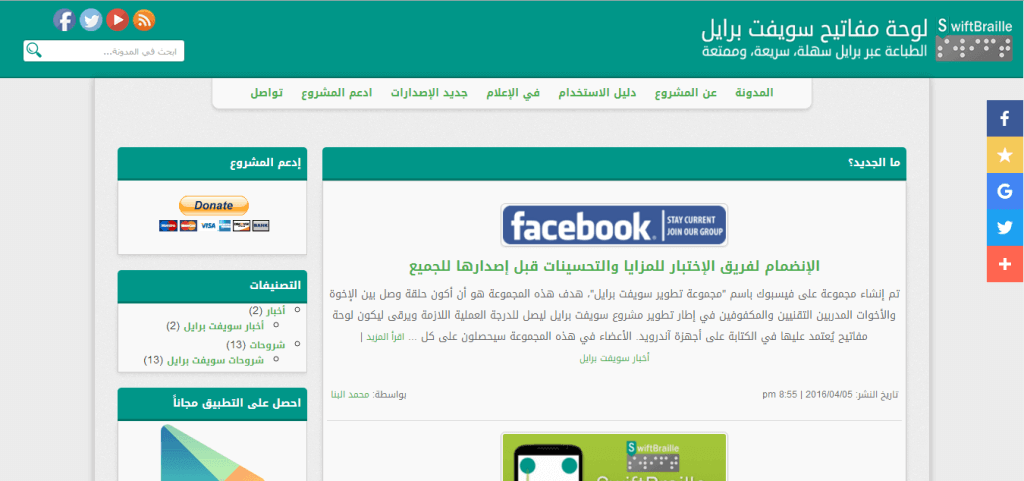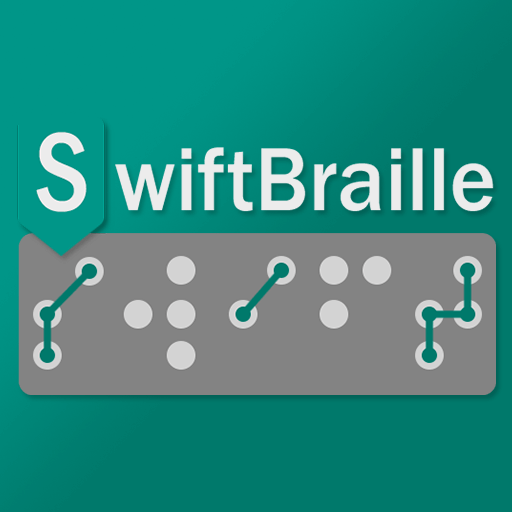Starting from SwiftBraille version (1.1), the user can use the Braille indicators feature to move among keyboard types, as long as the Braille indicator doesn’t conflict with any of the Braille codes of the current keyboard type. Once you moved to the new keyboard type and finished type the first letter/number/symbol, you’ll get back again to the previous keyboard type.
Supported indicators
– If you’re on the English small letters keyboard, you can type Braille dot number (6) to move to the English capital letters keyboard.
– If you’re in the Spanish or French small letters keyboard, you can type Braille dot numbers (4, 6) which are supported in version 2.0 of the SwiftBraille app to move to the capital letters keyboard.
– Indicators of: (3, 4, 5, 6) will move the user numbers keyboard.
– Indicators: (5, 6) will move the user to the special symbols keyboard.
Undo the indicators
By typing the same indicator code again, you can get back to the previous keyboard type, as long as the typed Braille code doesn’t conflict with any of the Braille codes in the moved keyboard type.