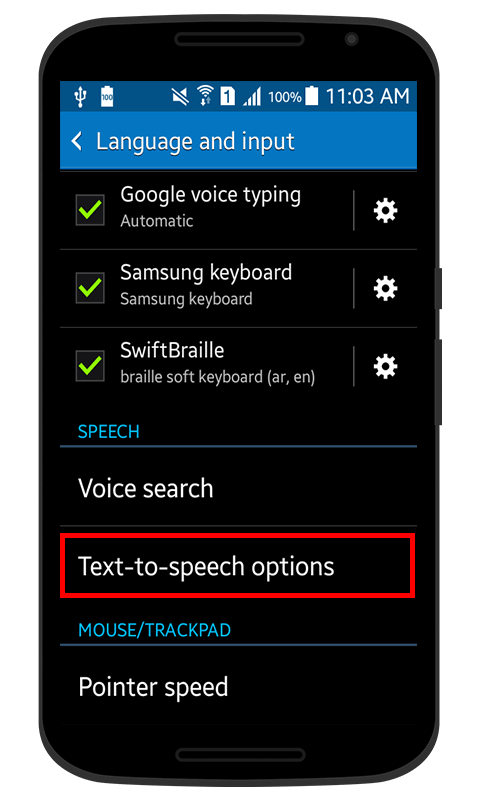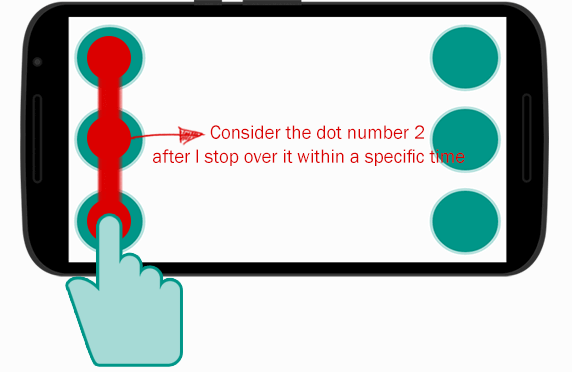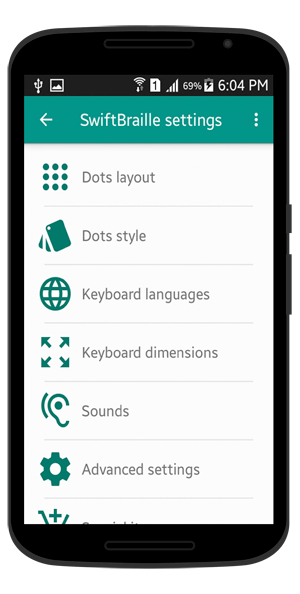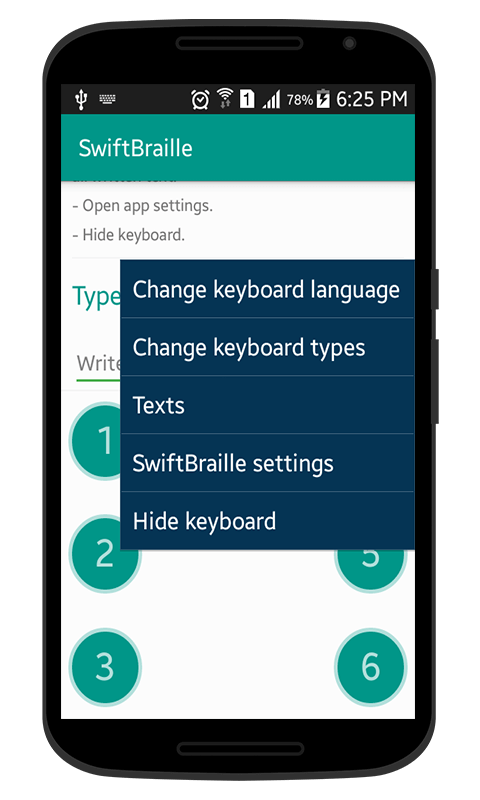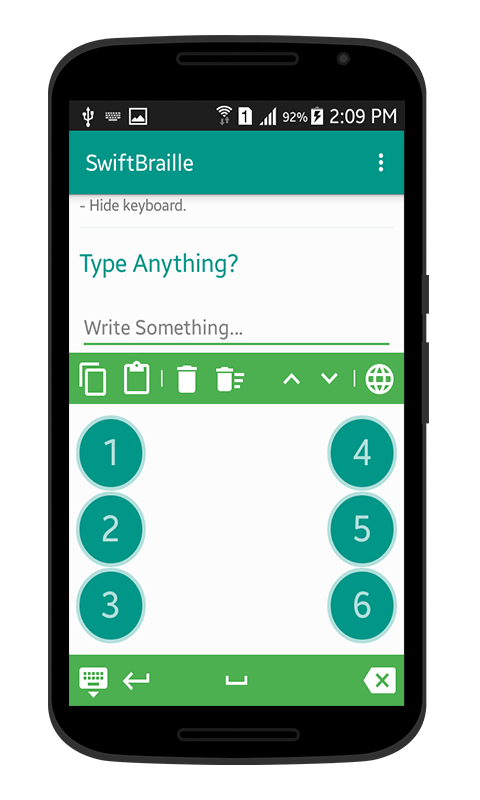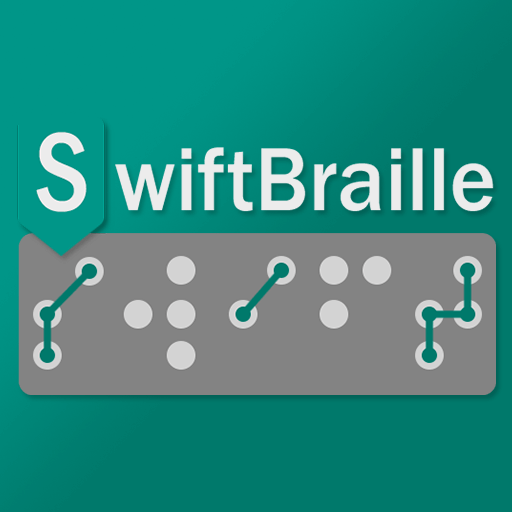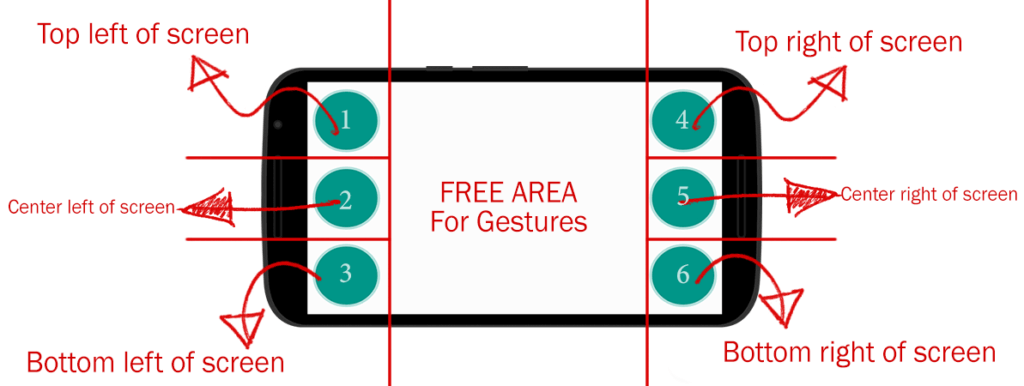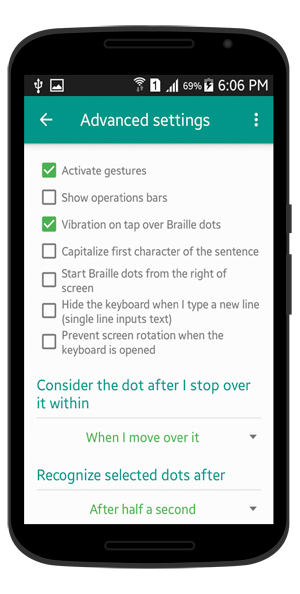Text-to-speech engines and pre-stored voices
SwiftBraille keyboard speeches each written letter, character, word, or even the whole text after you closed the keyboard. Based on the installed text-to-speech engine (TTS) in your system, and of course, some Android devices have default ones with some supported voices from different languages. Installed text-to-speech engines To view all installed engines: – Go to your device’s …