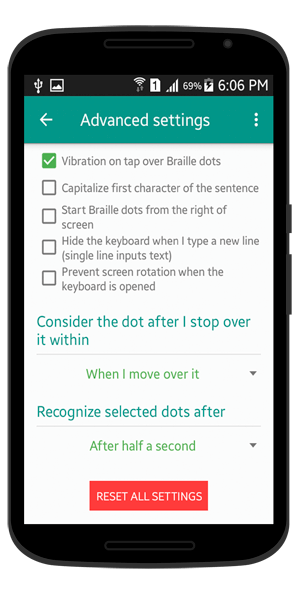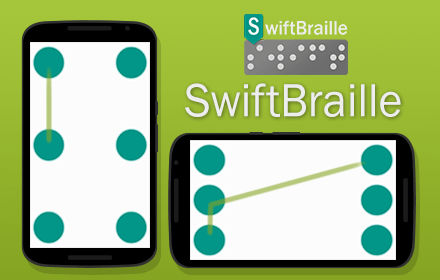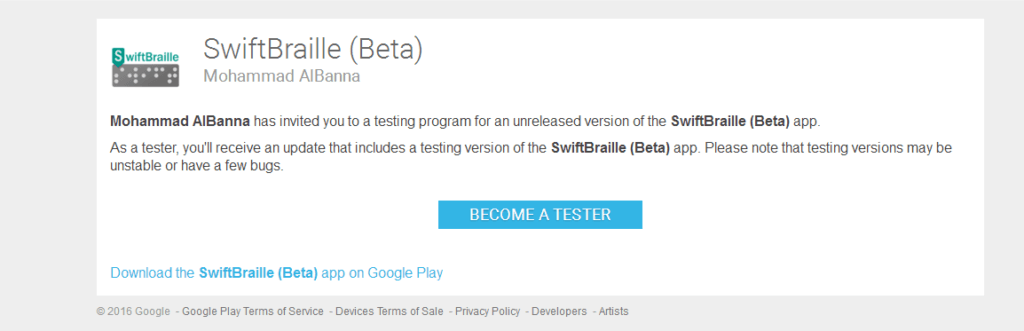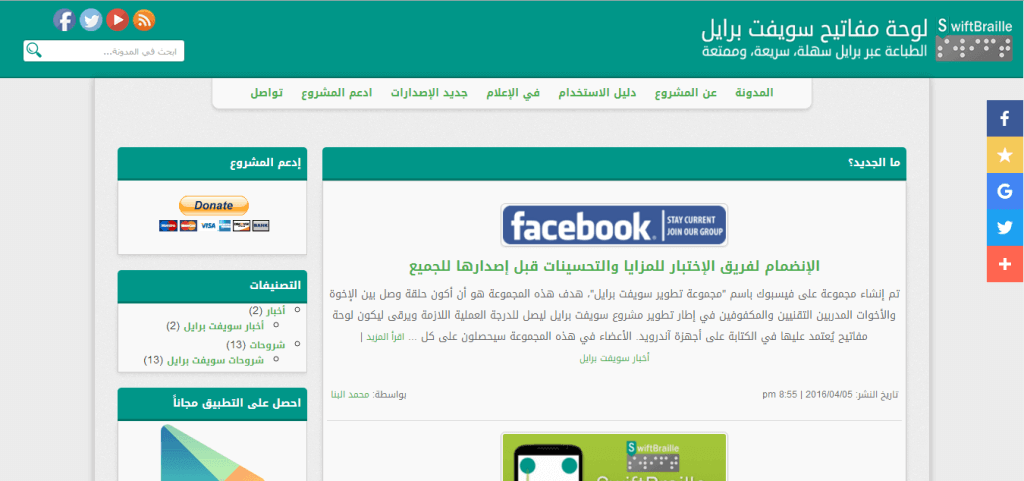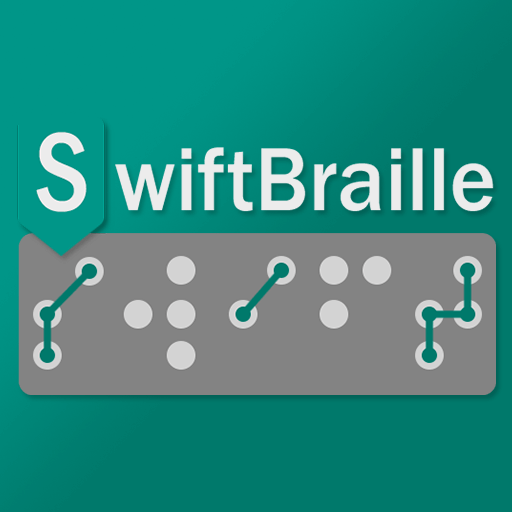The main idea of the Swift Braille project is that the user is able to connect the Braille dots together, not just tap over them to type letters, numbers, and symbols as they’re represented in Braille language. This feature is a great one if the user wants to type in one hand and one finger in Braille language.
In the settings screen, the user is able to customize SwifBraille settings to consider Braille dots; when you move over it, or when the user stopped over it within a specific time!
Connecting Braille dots
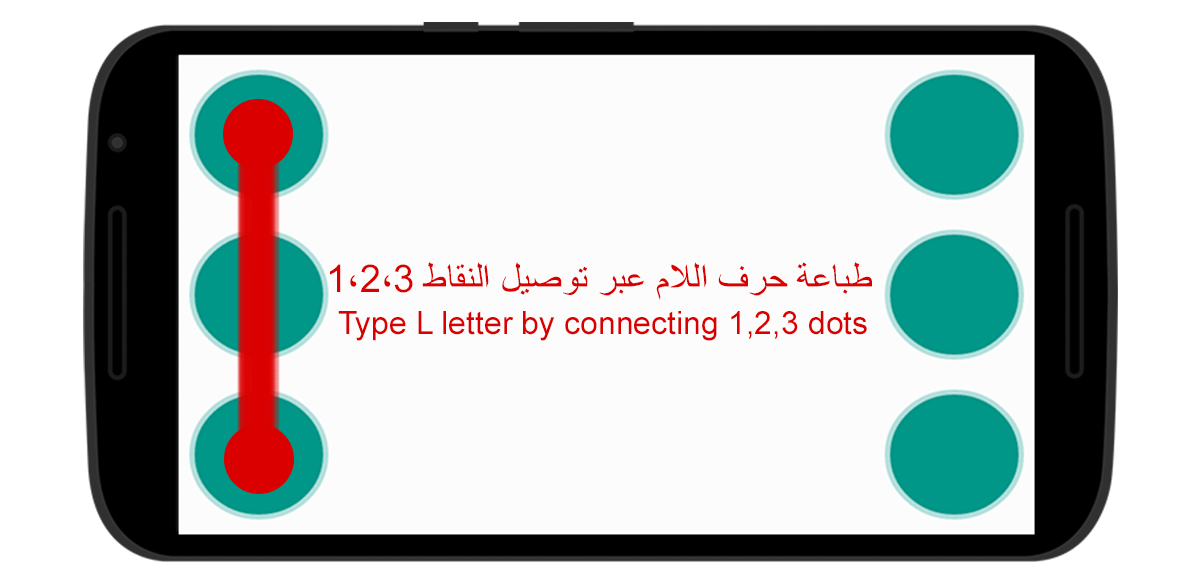
The image above describes how I typed the “L” letter in English! By connecting Braille dots (1, 2, 3) together without any stops, then I released my finger, and here we go! A beautiful “L” letter will be written in the input text! It’s easy like that.
Stop over Braille dots
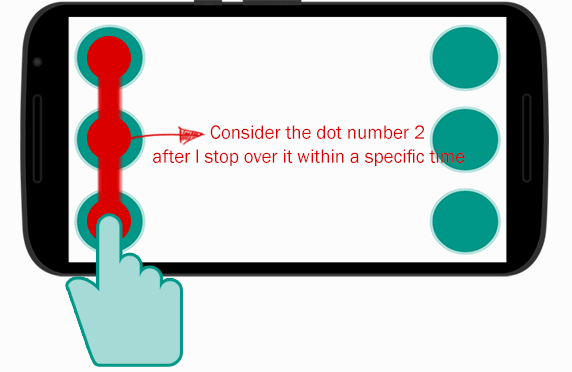
Using the same example that we talked about above, writing the “L” letter with SwiftBraille, what if the user wants to consider the Braille dot number 2 when he stopped over it within a specific time? Like about half a second? That also is provided by SwiftBraille! You can change from the advanced settings of the app when you want to consider the selected Braille dots, when you tap/move over them, or when you stop over them, and you can select the period of time you wish.