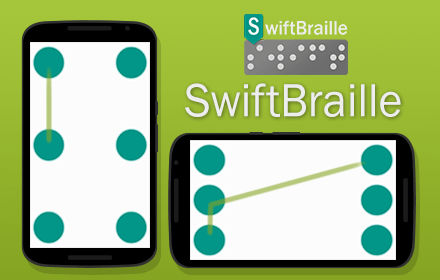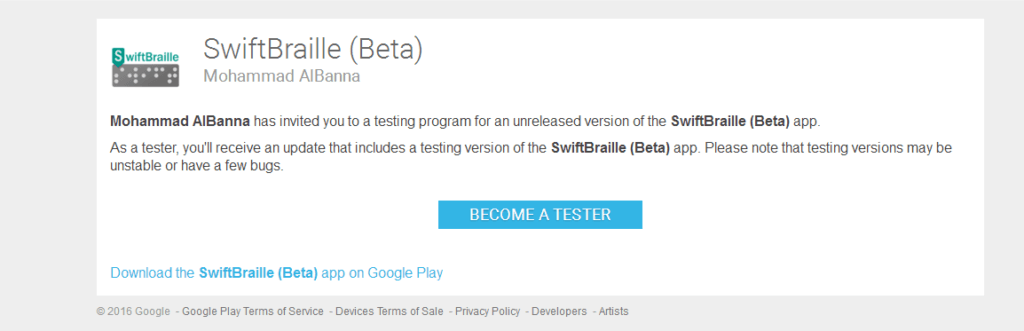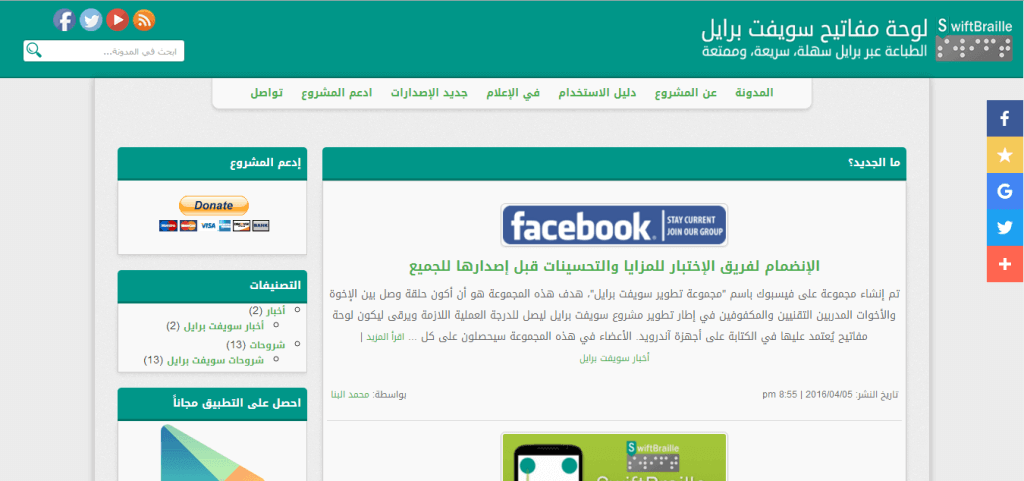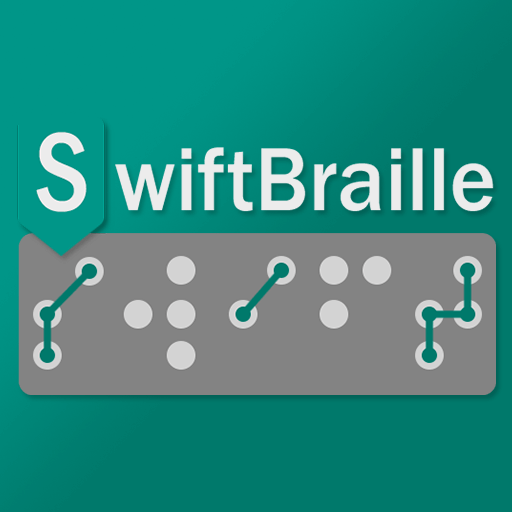You can download the Swift Braille app from the Google play store, as this app is provided for Android devices, and looking into providing it on other platforms…soon!
Download the app
1. To download the app from Google Play, you can search for the “SwiftBraille” keyword in the Google play store, or go directly download it from here.
MD5: 61D8E8CEE8C115E052918E59E7B13935
2. Or, you can scan this QR code:
Please make sure to download the app from the Google play store or the official website of the project!
Activate the keyboard
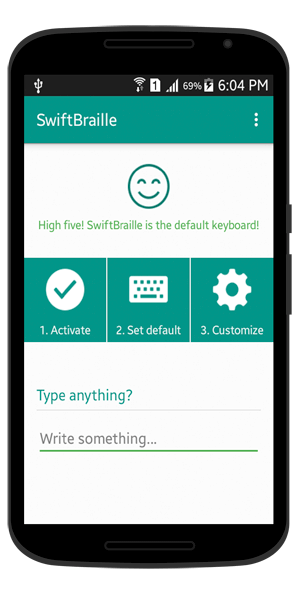
After you downloaded the app from the Google play store, you’ll be able to see/find the shortcut icon available on your app’s screen, click on the app icon, there’re instructions and indicators if SwiftBraille is activated or not.
First of all, you need to activate the SwiftBraille keyboard, please click on the “Activate” button, and make sure you checked or activated the SwiftBraille keyboard.
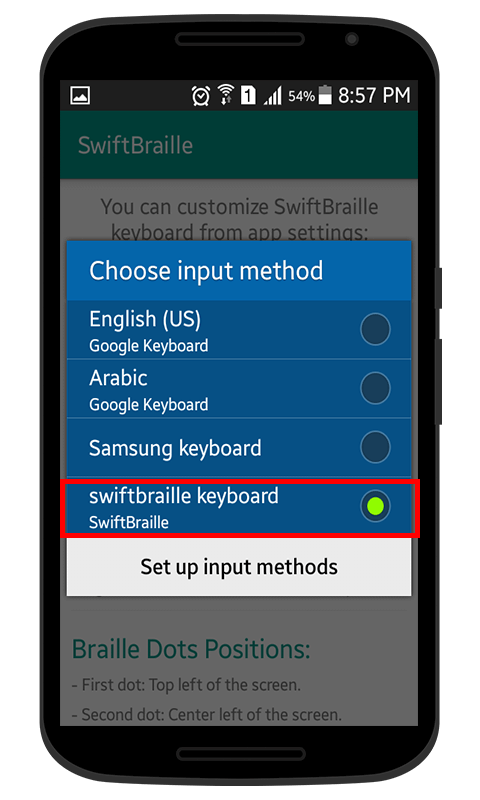
After you activated the keyboard, you’ll be able to make SwiftBraille the default keyboard! Please click on the “Set Default” button and select the SwiftBraille keyboard from the popup window.
Disclaimer: I’m not responsible if you downloaded the app from outside the store or not mentioned websites on the SwiftBraille blog.