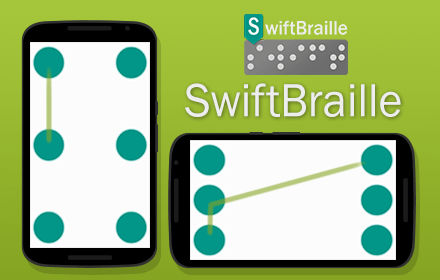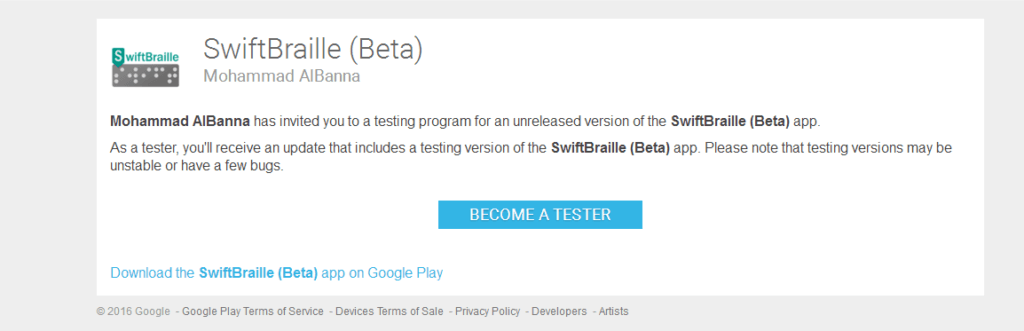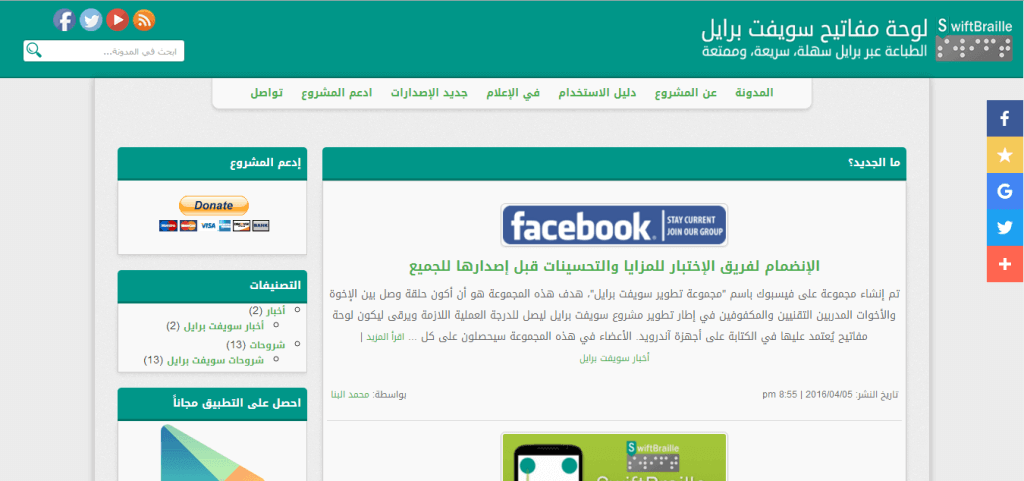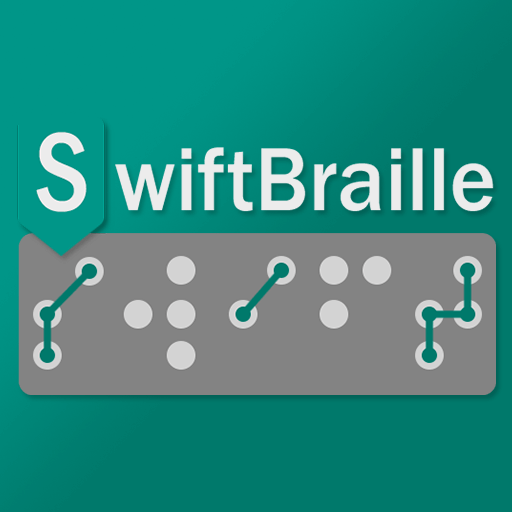SwiftBraille supports some gestures to make some of the functions, besides the operations bars as well.
Where can I do gestures?
Starting from version 2.0 of SwiftBraille, we’ve removed the restricted area to make gestures (which was in the middle of the screen), and now you’re able to do that on any of free space on the screen outside Braille dots.
As we’ve also provided more three dots layouts, besides the ability to change the width and height of the keyboard, this might not give you free space to do gestures, it’ll be better for you to show the operations bars.
Supported gestures (one finger)
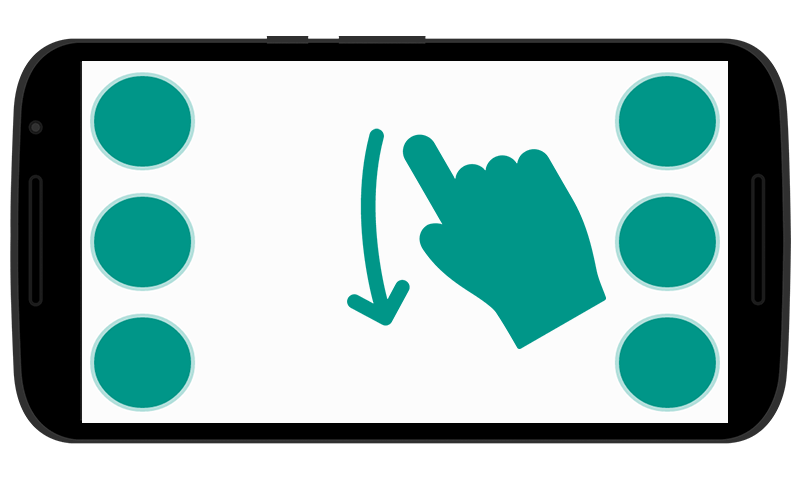
– Long swipe from top to bottom, or bottom to top, that will change the current keyboard type of the current language keyboard.
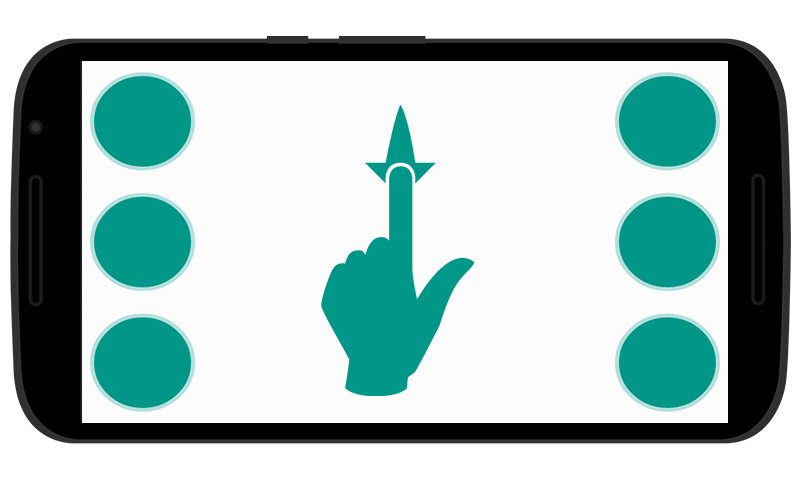
– Small swipe to right (Left to Right text direction): Space.
– Small swipe to left (Right to Left text direction): Space.
– Small swipe to left (Left to Right text direction): Backspace.
– Small swipe to right (Right to Left text direction): Backspace.
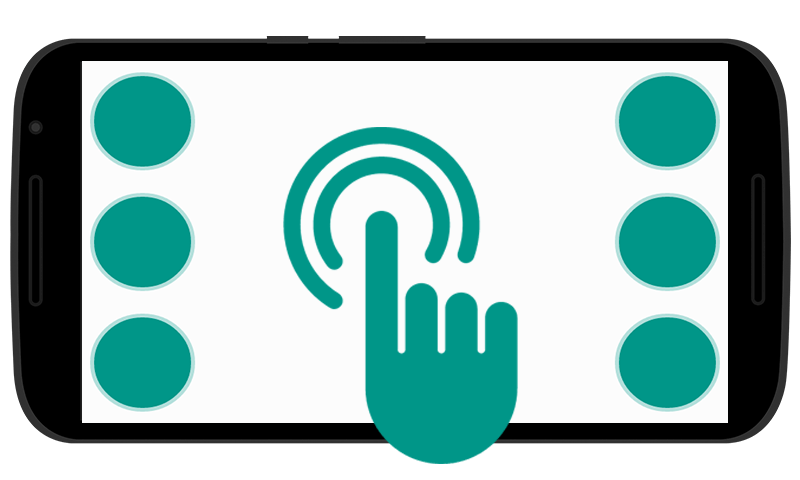
– To hide the keyboard after you finished writing, double tap (leave about half a second between the first and second one, if you’re using any of the screen readers).
Supported gestures (two fingers)
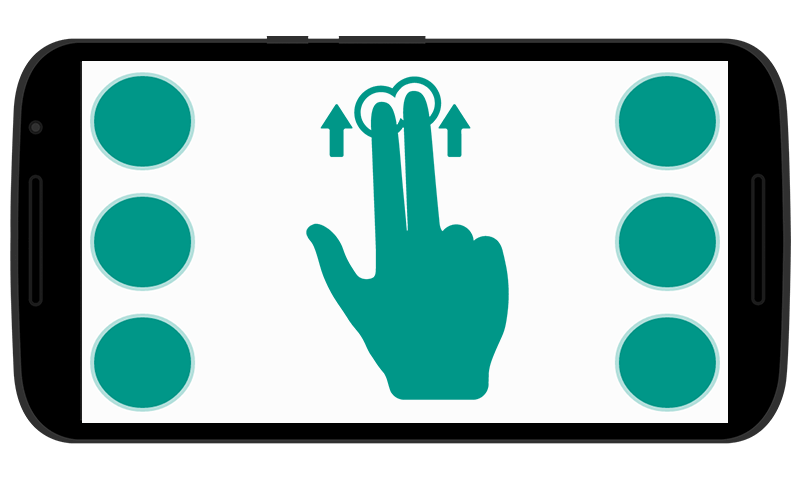
– Long swipe (two fingers) from top to bottom/bottom to top: Change the language of the keyboard, check here supported language.
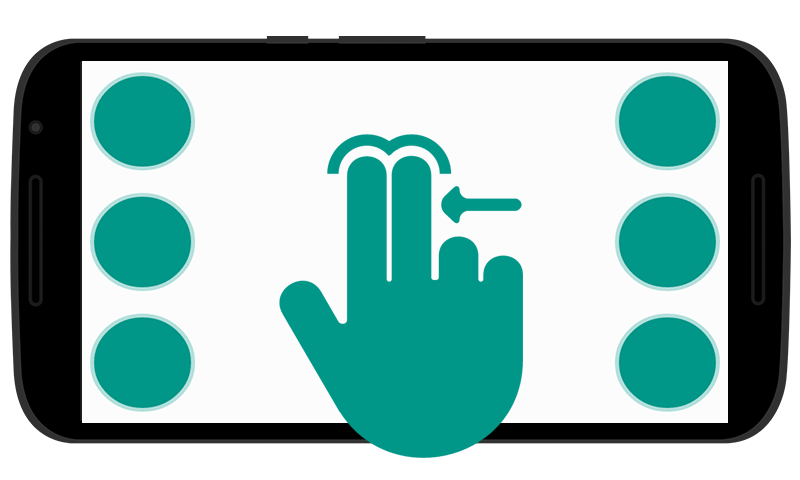
– Swipe from left to right (Right to Left text direction): Removes the last written word.
– Swipe from left to right (Left to Right text direction): Removes the whole text.
– Swipe from right to left (Left to Right text direction): Removes the last written word.
– Swipe from right to left (Right to Left text direction): Removes the whole text.