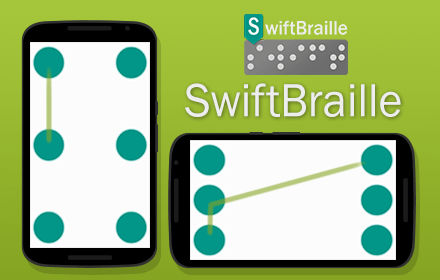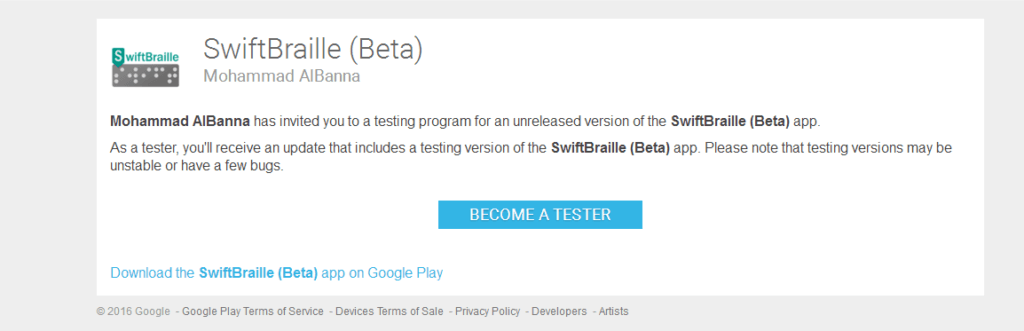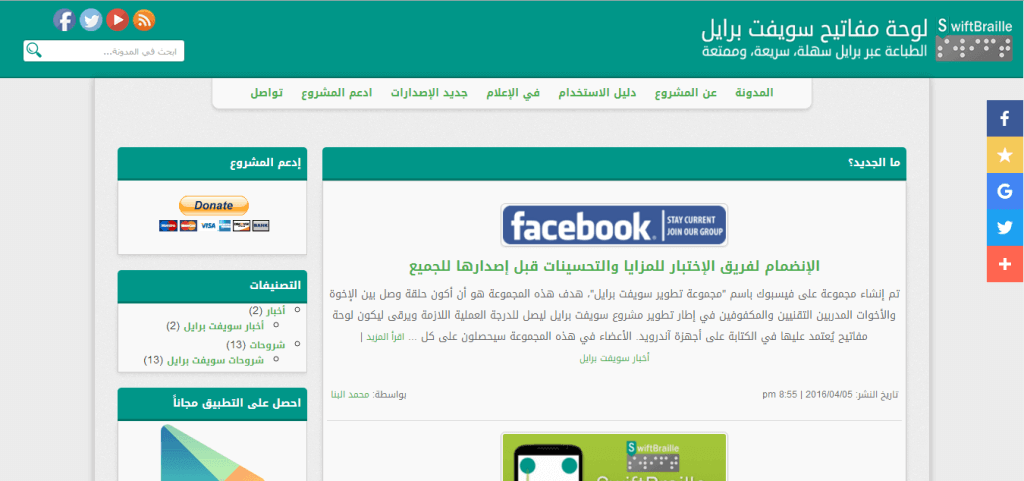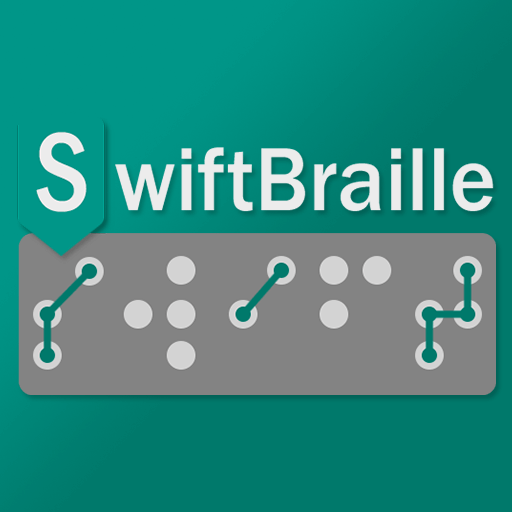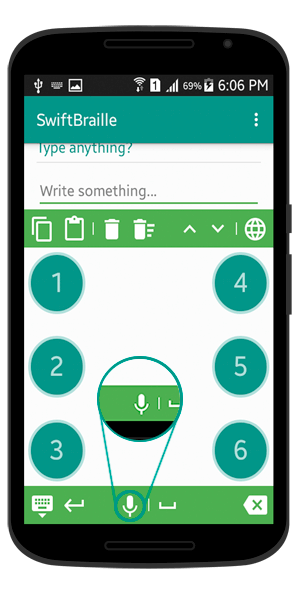
I’ve been asked to add a voice input feature in the SwiftBraille project since version 1.0, and here we go folks! Now, you can type using your voice or Braille language together if you would like to, starting from version 2.0 of the SwiftBraille app.
To activate voice input, you need to do two things:
– Activate operations bars, from the advanced settings screen, as the voice input icon will be added at the bottom of the operations bars.
– You need to activate the voice input feature from the “Sounds section” in the “Settings screen“, and make sure to check the “activate voice input” feature.
How it works
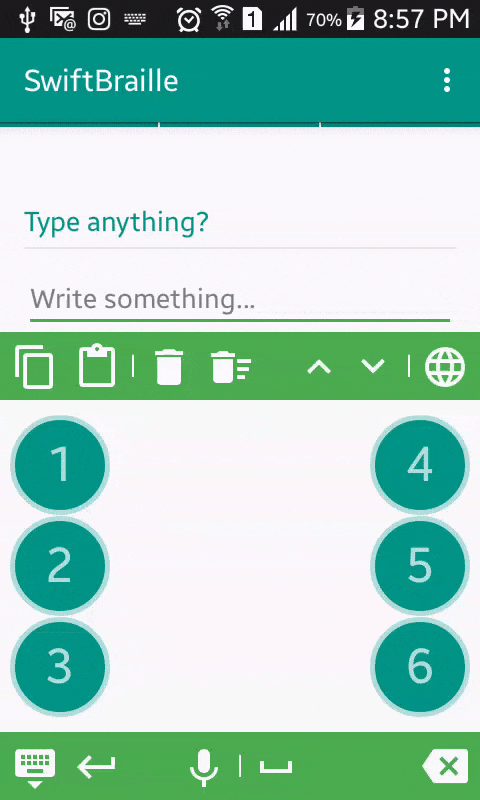
If everything goes well, you should be able to notice the icon of the microphone beside the space button at the bottom of the operations bar. Once you click on the microphone button, a small popup screen shows up with a small tune sound which indicates to start talking! After you finished, you can select the most probabilities sentences/words you’ve just talked about, click on the correct one, and that’s it, the input field will be filled with what you’ve just talked about.